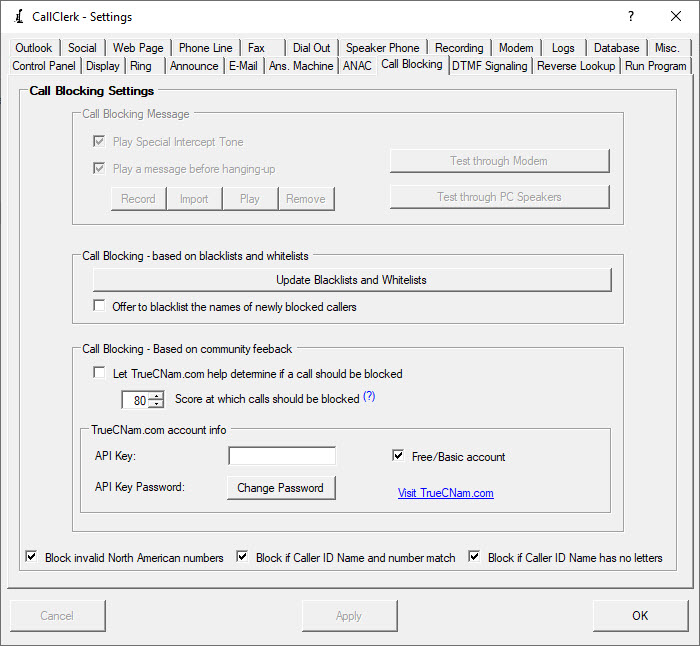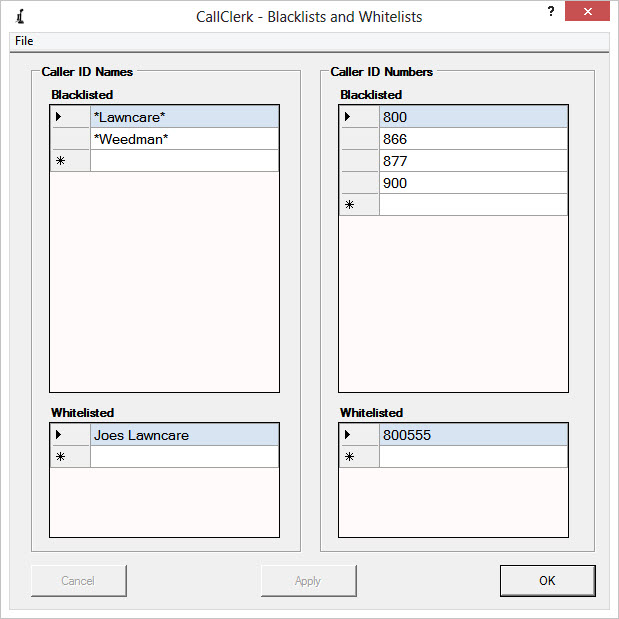CallClerk - Settings - Call Blocking (How to block telemarketers / robocalls)
CallClerk blocks calls based on the caller id information provided by your phone company; either the caller id phone number or caller id name can be used to block a call.To block calls, the Call Blocking feature needs to be turned 'ON' in the CallClerk - Settings - Control Panel window for Blocked Callers.
How CallClerk determines which calls to block
CallClerk determines how to block a call based on a variety of factors.
Directory entries:
|
First, its important to note that each call has associated with it a directory entry. Directory entries are automatically generated for all new callers. Each directory entry contains information that helps CallClerk determine how to block calls - this information includes the caller id data from your phone company as well as a CallClerk Caller Type. For more information the CallClerk Directory click here. |
Call Blocking by Caller Type:
|
By default CallClerk's Call Blocking feature is turned on for 'Blocked' callers and off for 'Familiar' and 'Unfamiliar' callers. These setting can be changed on the CallClerk - Settings - Control Panel window. Directory entries with caller types of 'Custom' allow all of CallClerk's feature, including Call Blocking, to be turned on or off in any combination. |
|
1. When a call comes in, if CallClerk finds a directory entry exactly matching the caller's caller id number, CallClerk will use the caller type of the associated directory entry to determine if the call should be blocked. 2. If there is no matching directory entry, CallClerk will look to see if you have any directory entries set up to handle calls with high level prefixes - for example for all 1-800 calls. If such an entry is found, CallClerk will block the call based on the caller type of that templated entry. For more information please click here. 3. If there is still no match, CallClerk will look to see if you have a Directory entry set up to handle calls with a specific name - for example all calls from "Doe, John" regardless of the number. If such an entry is found, CallClerk will block the call based on the caller type of that templated entry. For more information please click here. 4. If there is still no match and you are using CallClerk's Outlook integration feature, CallClerk will check to see if the caller's number can be found in your Outlook contact lists. If a match is found CallClerk assigns an 'Unfamiliar' caller type. Outlook entries can also be imported into the CallClerk directory, and the imported directory entries can have their caller types set to 'Familiar', 'Unfamiliar' or 'Blocked' through the import process. If the Outlook entries are imported into the directory, their caller type in the directory will be used (point 1 above) rather than an 'Unfamiliar' caller type being used. 5. If there is still no match, CallClerk will look in your personal Blacklists and Whitelists for names and numbers to determine if the call should be blocked. CallClerk will block a call if it finds a matching entry in either your name and number Blacklist as long as that entry is not superseded by an entry in your Whitelists. For example a Blacklisted Caller ID name entry that matches to the pattern "*Lawncare*" can be used to block any call that has a caller id name containing the word "Lawncare". However if there is also a Whitelist entry for *Joes Lawncare* then calls from "Joes Lawncare" will not be blocked, but calls from "Raphs Lawncare" will be blocked. CallClerk's Blacklist and Whitelist processing is described in more detail below. 6. If there is still no match, then if the option to 'Block when Caller ID Name matches Caller ID Number is checked, then the call will be blocked if the Caller ID Name and Number match. 7. If the call has not yet been blocked, then if the option 'Block invalid numbers in North America' is checked, the call will be blocked if the Caller ID number is invalid according to the North America Numbering Plan (NANP) standards (for more information, pelase see below). 8. If the call has not yet been blocked, and if the caller id information is not covered by a Whitelist name or number entry, CallClerk can optionally also check TrueCNam.com for nuisance callers, as described in more detail below, to determine if the call should be blocked. 9. If while the answering machine is active you press '99' on your phone's dial pad, the call will be blocked. 10. If the call has not yet been blocked, CallClerk will designate the call with a 'Unfamiliar' caller type and assuming you have 'Unfamiliar' calls set up with the Call Blocking feature turned off in the CallClerk - Settings - Control Panel, the call will not be blocked. |
The above all happens very quickly
As soon as CallClerk gets the caller id info it starts to work on blocking your call as needed.
In most countries the caller id information is normally delivered between the first and second ring - the U.S. and Canada are examples. In these cases it means that you may hear your phone ring once before you phone company delivers the caller id information and before CallClerk can decide to block the call or not.
Also, even through checking the TrueCNam.com can take some time in some cases this can happen well within a couple seconds, and even in that situation the call can be blocked before the second ring.
However, in some countries phone companies deliver the caller id information before the first ring - the U.K. and Israel are examples. In these cases you may not even hear the phone ring at all when a call is blocked.
What happens when a call is blocked
When CallClerk 'blocks a call' what it does is answers the call, optionally plays a Special Information Tone (SIT) and/or pre-recorded message and then hangs-up.
The SIT may fool some telemarketer's auto dial equipment into believing your line is disconnected.
You can use CallClerk's default pre-recorded message for blocked callers, which say "Please take this number off your calling list and do not call again, calls to this number are being logged.", or you may record your own.
Non voice modems, which can not play the SIT or the call blocking message, will simpy answer the line wait a few seconds and hang up.
Blacklists and Whitelists
CallClerk supports Blacklists and Whitelists for both CallerID Names and Numbers. When CallClerk is deciding if it is going to block a call it looks at these lists.
To determine if a call is going to be blocked based on the Blacklists and White Lists the program checks the Caller ID Name from the phone company and the Caller ID Number from the phone company to see if there is a match in the black / white lists:
|
To add a new entry to a blacklist or whitelist, just enter it at the bottom of the list.
To edit an existing entry, just double click on the entry in the list and edit it.
To remove an entry, just double click on the entry in the list, delete all the numbers/characters for that entry, and then click anywhere else on the windows.
CallClerk automatically sorts entries in your blacklists and whitelists.
Blacklists and Whitelists can be imported and exported from the CallClerk - Blacklists and Whitelists window. To get to this window just click the button entitled 'Update Blacklists and Whitelists' on the CallClerk - Settings - Call Blocking window.
Offer to blacklist the names of newly blocked callers
If the option to 'Offer to blacklist the names of newly blocked callers' is checked, CallClerk will prompt you to add a Caller ID Name blacklist entry (if one does not already exist). This will allow the program to automatically block callers with that same Caller ID Name regardless of the Caller ID number being used. As at the time that a blacklist entry is created some directory entries may already exist with a Caller ID other than Blocked, CallClerk will also check for any such entries and if any exist the program will ask you if you want it to automatically update those existing entries too.
Call blocking with the help of TrueCNam.com
TrueCNam.com is an independent online service used by those who want to access and report information on nuisance callers.
CallClerk is designed to interface with TrueCNam.com to help identify calls to be automatically blocked.
TrueCNam.com provides a score for nuisance callers based reporting from the TrueCNam.com community. Scoring has been described by TrueCNam.com as ...
"The TrueSpam score provides an indication of the “spaminess” of a caller, such as on telemarketing and robocalls. TrueSpam scores are based on anonymous and aggregated community data, updated in real-time, and are based on automated algorithms, as well as manual reviews and intervention."
CallClerk works with this scoring system and your choices to automatically block a call, here's how ....
First, you need a (free or paid) account from http://truecnam.com
Once you have your account, on the enter your API Key and API password on the CallClerk - Settings - Call Blocking window. You get these from the TrueCNam.com site > My Account > Account Settings > API Keys window. Of note, these are not the user id and password you sign onto TrueCNam with – rather the API Key and API password.
After you have entered your account information just set the criteria at which new callers will be automatically blocked - for example a score of 50.
Here is what TrueCNam.com say about their scoring:
"TrueSpam scores are a numeric value with a range of 0 to 100.
The number indicates how likely a caller is to be "spammy" such as those from telemarketers and robocallers. Typically, the higher the number, the more likely the caller is someone you may not want to speak with.
Here's a breakdown of the range: 0 - the lowest score, or least likely to be a telemarketer, robocaller, or a fraudulent call. 100 - the highest score, or most likely to be a telemarketer, robocaller, or a fraudulent call.
The following indicates typical ranges you may wish to consider:
0 to 39 - "Low"
40 to 79 - "Medium"
80 to 100 - "High"
We recommend using Medium and/or High scores when considering sending calls to voicemail, blocking them, or performing other actions."
New callers will then be assessed and blocked based on the criteria you have set. When CallClerk blocks a call with the help of TrueCNam.com the CallClerk pop up window will appear in orange and the caller's call type will be set to 'Blocked'. If you don't see the orange pop up don't worry, as after that all calls from that number will be blocked (and the CallClerk pop up window will appear in red). To prevent the call from being blocked, simply change the caller's call type to 'familiar' or 'unfamiliar' in the CallClerk directory (assuming the Call Blocking feature is turned 'OFF' in the CallClerk control panel for those types of callers.
Call Blocking based on a match of Caller ID Name and Caller ID Number
Sometimes when telemarketers spoof their caller id information the Caller ID Name and Caller ID Number they use match. CallClerk allows you to automatically block such calls. In terms of matching, this means when the Caller ID Name and the Caller ID Number are either the same, or when either of the two has the digit "1" in front of it and the other does not. For example, 5551234576 and 15551234567 are considered matches.
Of note, even with the option set to block calls when the Caller ID Name and Caller ID Number match, a caller can be overridden not to be blocked if it is already set up as an entry in the CallClerk Directory with a caller type of something other than ' Blocked' , or if either the name or number are defined in the CallClerk Whitelist.
Call Blocking based on a Caller ID Name not having any letters
Sometimes when telemarketers spoof their caller id information the Caller ID Name with only numbers. CallClerk allows you to automatically block such calls. In terms of matching, this means when the Caller ID Name does not contain any letters. Of note however, an exception is made if the Caller ID Name is not provided, or is just the number zero.
Call Blocking based on an invalid North American Number
This option is only available if your Windows Regional Settings indicate you are in a country which uses the North America Numbering Plan (NANP) standard. If your Windows Regional Settings indicate you are not in a country using the NANP standard then this option will be greyed out.
If the option 'Block invalid numbers in North America' is checked, the call will be blocked if the Caller ID number is invalid according to NANP standards.
Exceptions are allowed for 'unknown', '0', 'O' (out of area), and 'P' (private) calls which will be allowed.
Also for the purpose of this test an Area Code is valid if it follows the NANP numbering rules, even if it not yet assigned. For example, Area Code '011' is invalid and would cause the call to be blocked, while Area Code '255' would not be blocked as it is valid albeit unassigned A list of unassigned Area Codes can be found here, you may add them to your blacklisted area codes if you would like them to be blocked.
When a call is blocked (automatically hung up on)
Options that can be set are:
1. Play Special Intercept Tone (SIT) before hanging up. The SIT is a special sound used to identify numbers that are invalid, in some cases this will fool telemarketers auto dial systems into thinking your number is not valid.
2. Play a message before hanging-up.
If this option is checked CallClerk will play a message to the blocked caller before hanging up.
If no specific greeting exits CallClerk will play your personal default blocked message which you recorded or imported.
If you have not recorded or imported a personal default blocked message CallClerk will play a default message that says "Please take this number off your calling list and do not call again. Calls to this number are being logged.".
You can record your own default blocked message by clicking on the [Record] button (it will turn to a red [Stop] button), speaking into a microphone connected to your sound card, and then clicking on the red [Stop] button to end your recording.
You can also import a pre-recorded .wav file. To do this click on the [Import] button, find the file and click on OK.
Other Notes
These options can only be set if you are using a modem in TAPI mode. For more information please see the CallClerk - Settings - Modem window.
To test the above click on either of the test buttons.
Caller ID is delivered in some countries (such as the UK) before the first ring, and in others (such as the US and Canada) between the first and second ring. Once the caller id is provided by your phone company CallClerk will be able to immediately hang-up / block the call.
Once the current settings have been modified the changes may be permanently applied by clicking on the [Apply] or [OK] button or voided by clicking on the [Cancel] button. If either the [OK] or [Cancel] button is pressed then the CallClerk - Settings window will be hidden.
The CallClerk - Settings - Call Blocking and the Call Blocking Confirmation windows look like: