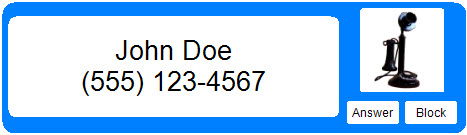CallClerk - Caller ID Display Window
The CallClerk - Caller ID Display window appears when a call is received (assuming the appropriate caller type and setting in the Control Panel).Clicking on the CallClerk - Caller ID Display window will close it right away. If you don’t click on the CallClerk - Caller ID Display window it will close itself approximately ten seconds after the last ring.
If the option “Offer to Answer calls” is checked in the CallClerk - Settings - Display window the display window will include an 'Answer' button for all but familiar callers; if this button is clicked CallClerk will answer the incoming call and pop-up the CallClerk Dial Out window.
If the option “Offer to Block calls” is checked in the CallClerk - Settings - Display window the display window will include a 'Block' button for all but familiar callers; if this button is clicked CallClerk will hang up on the incoming call. You will then be prompted to let CallClerk know if this caller should be considered a blocked caller from this point forward.
Note: a default Display Name is automatically set when a call is first received. If you have the Microsoft© Outlook© Popup function turned on CallClerk will first look to see if it can find the caller's number in your Outlook Contact Cards, if CallClerk finds an Outlook Contact Card with the incoming phone number your Outlook Contact Card's full name will be used as the default display name for this caller. If CallClerk can not find an Outlook Contact Card for this caller, it will use the Caller ID Name sent by your phone company (if available) as the default display name. Otherwise CallClerk will identify the caller as 'Unknown'. The display name for the caller can be updated at any time on the CallClerk - Directory window.
Here is what the default CallClerk Caller ID Display window looks like: